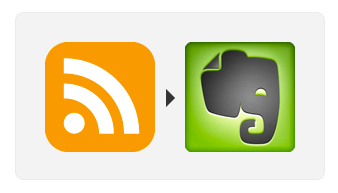 As a tech-geek, I have long been a fan of the service If This, Then That (IFTTT–rhymes with “gift”). IFTTT is a really easy way to connect the different pieces of your digital information puzzle. It lets you automate the sending of resources and information from one source to another using easy-to-put-together “recipes”. Recipes. That’s a word we all know and love, right? These recipes basically say, “If this trigger happens, then do this action.”
As a tech-geek, I have long been a fan of the service If This, Then That (IFTTT–rhymes with “gift”). IFTTT is a really easy way to connect the different pieces of your digital information puzzle. It lets you automate the sending of resources and information from one source to another using easy-to-put-together “recipes”. Recipes. That’s a word we all know and love, right? These recipes basically say, “If this trigger happens, then do this action.”
There are three main reasons that I love IFTTT:
- It’s easy to use.
- It connects to a lot of my favorite services.
- It works in the background, so quietly and smoothly I often forget it’s doing anything at all.
But it is doing something. It’s being truly, utterly useful. And now I’m going to show you some ways to make it utterly useful to the average home cook using nothing but variations on a single IFTTT recipe based on RSS feeds. Simple, standard RSS feeds.
In a previous post, I talked about how to use Evernote to “digitize” your cookbook collection and connect your physical recipe library to your digital one. This is another way to expand your recipe library and do it with very little effort.
For each of these activities, we’re going to use the “RSS Feed” channel in IFTTT to send information to the “Evernote” channel. So you’ll want to log in/create an IFTTT account, click on the “Channels” menu and enable the Evernote channel by clicking on the respective button and following the prompts.
(New to IFTTT? Click here for a short video on getting started.)
Send New Posts from Your Favorite Blog Directly to Evernote
This is a great way to get content from your favorite blog (like Have Fork, Will Eat perhaps?) sent straight to your Evernote recipe notebook (or any notebook you like). You can set this up for as many of your favorite blogs as you like.
The recipe we’re going to follow is this:
It basically says: If this feed has a new update, then send it to Evernote.
Now I’ve already created and shared this recipe. You can start by going to this link, scrolling down to the bottom and clicking “Use Recipe.”
Give the recipe a description (to help you remember what it’s for). Then set the “Trigger”–the action that activates the script–which is the feed URL for the blog that you want to get updates from. Often this will be the blog url followed by “/feed,” such as “http://www.haveforkwilleat.com/feed/” but it can vary so check the blog itself to be sure.
Then customize the “Action” settings. Some of the “ingredients” will already be listed in this recipe, but you could add more by clicking on the drop down menu to the right. The “ingredients” are the bits of information from the feed that you want to include in the note. By default, you’ll see that it will automatically include the URL to the original blog post, the title of the blog post and the content.
Then you can give further customizations. You can specify which Evernote notebook this new note goes into, and you can pre-assign tags if you wanted. (I generally skip the tags unless I’m pulling a feed from a very specific blog. For instance, if I’m pulling a feed from a blog that only does dessert recipes, then I feel safe using my “dessert” tag. But generally, I prefer to add tags later.)
Once you activate the recipe, it’ll go into your “My Recipes” page on IFTTT and you’ll be able to see a log of every time it was activated and how often. And from then on, it will just work. Each time the blog updates, the posts and recipes will automatically be sent to your Evernote account and you won’t have to even think about it.
It’s lovely.
By the way, paperless fans—yes, there is an IFTTT recipe already dedicated to amazing Evernote Paperless Ambassador Jamie Todd Rubin puts up a new post!
Send Your Pinterest Pins to Evernote…Where You Can Actually Search and Tag Them!
I like Pinterest. It’s visual and there are a lot of ideas and inspirations. But I’ve been using it since May of 2011 so…I’ve amassed a lot of pins. Thousands of just recipes alone. Until recently, I just pinned all my recipes to one board because…I was lazy. A couple of weeks ago, I made the decision to organize those pins. It took me….five hours. FIVE HOURS of just sitting and staring at my computer and clicking in order to separate out my massive recipe board into smaller, organized chunks.
All I could think was, “God, I’m so glad I use Evernote for the recipes I really carea bout. This is appalling. This would never have happened if I had just used Evernote.” Because let’s be honest–it wouldn’t have. Even if I didn’t have notebooks or tags, I could still search. But I couldn’t even search that stupid giant Pinterest board. What good is a recipe you can’t find?
Immediately after that horrible life lesson, I started using this IFTTT recipe:
Now, when I add a new pin, it also goes into my Evernote account. It doesn’t give me the full content of the original source, but it does give me the pin title, the image and a direct link back to the pin itself. Not perfect, but at least I can then tag, organize and search them! Hallelujah.
To send all the pins from a particular Pinterest account to Evernote, use this recipe here and update the feed URL to: http://pinterest.com/putusernamehere/feed.rss
To send all pins from a particular Pinterest board, use the same recipe but update the URL feed to: http://pinterest.com/putusernamehere/putboardnamehere/rss
There are actually even more ways to use IFTTT and Evernote together than I’ve mentioned here (like archiving tweets and Google +1s!) but I’ll get to those another day. Hopefully this has been good food for thought.
Try these ideas how and see if they work for you. Got other great IFTTT recipes? Share them in the comments!

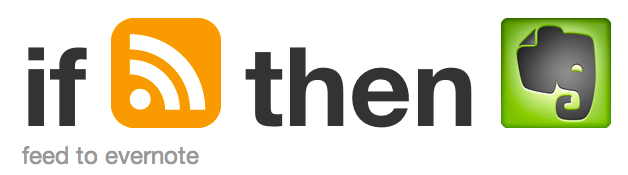
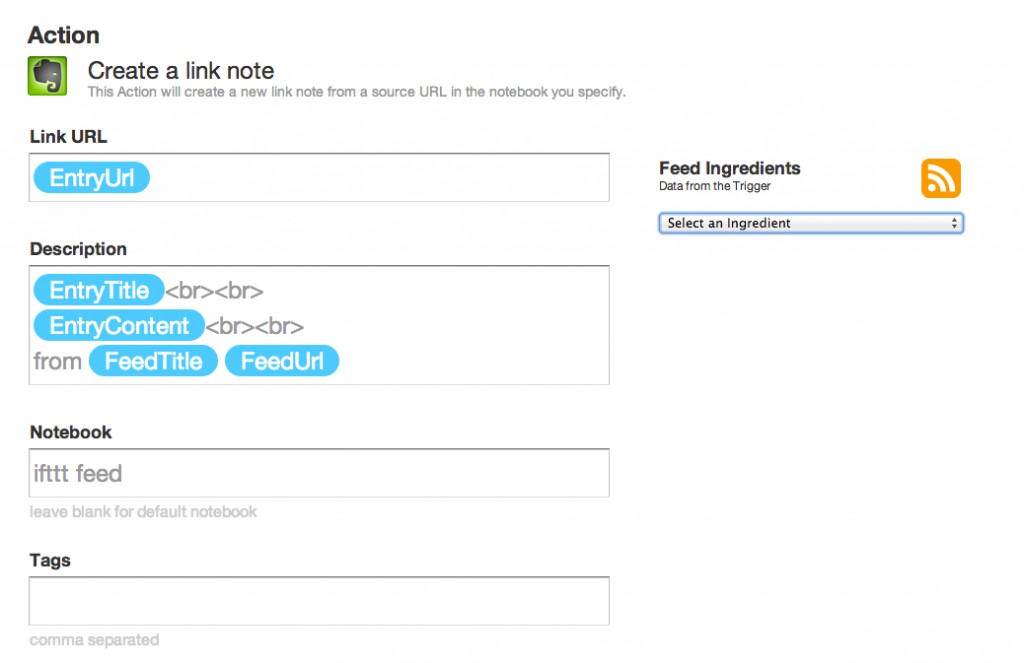
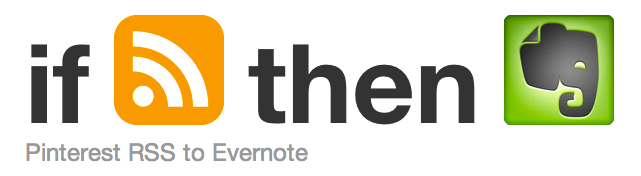
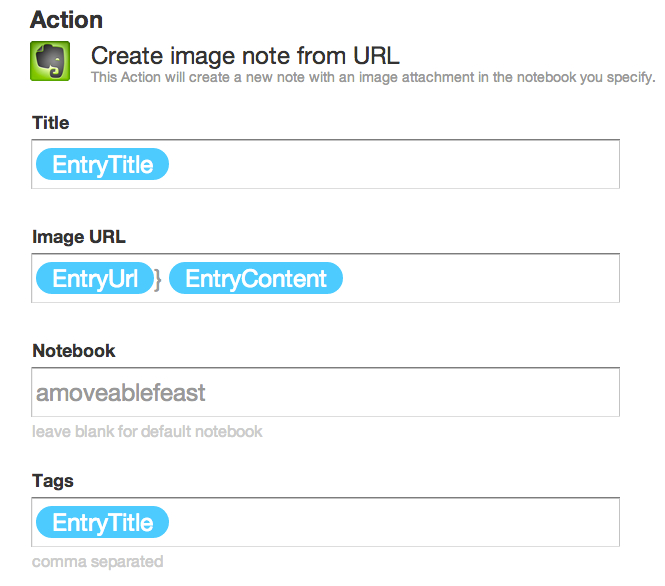
I loved this article! Somehow I managed to come across it earlier today while searching for help with evernote, and immediately raced off to set this up for Pinterest, and began pinning away. It was wonderful! And glorious! Until I noticed that the URL in my evernote notes, was indeed NOT a link back to the Pin, but rather just a link to the temporary image itself!! I have been fidgeting with this recipe for over an hour now, and I can not get the Image and the PIN URL to show up in evernote, only one or the other? WHAT am I missing?! haha!
Thank you for your help! Works great now!
Works great now!
No problem at all! My pleasure
Lauren | Have Fork, Will Eat recently posted..Champagne Wednesday: Sparkling Ginger Cocktail
I *love* IFTTT, almost as much as I love Evernote. It’s helping me to diarise things automatically. I haven’t used it for recipes yet, but I might give it a try. Thanks for the post.
I guess I am having the same problem as Crystal Thompson was having. I am new to this whole IFTTT thing and I am so thankful for your post, which helped explain it a bit for me but I’m still only having the link go to the picture url, NOT the actual pin url. Please help! Thanks Lauren!
Hi Heather!
I’ll send you an email!
Hi Lauren, is there a way just to send an email with a URL (this page already has recipe) and have it go to the Evernote Food app (I have the Andriod version) and be part of my recipes that I have access to?
Hi Hameed,
Not exactly. But you can email the page (or just clip it with the Evernote Web Clipper or with EverClip on a phone) to your Evernote recipes notebook and Evernote Food has gotten pretty good at finding and pulling your stored recipes. Does that help?
I’m having the same issue as Heather and Crystal. I’ve fiddled with a number of different Pinterest to Evernote recipes on IFTTT and I can’t get any to include both the image and the actual link back to the pin. The links seem to be to only the image–a media cache such as http://media-cache-ak1.pinimg.com/192x/b6/3b/dd/b63bddfbc83c8d8608cc0184079429d2.jpg
Hello Lauren,
I arrived on your blog from Google, searching to a solution to the same issue as Heather and Crystla and Michelle. I know this is an old post, and not the subject of your article, but could you also email me the trick to get the actual pin url and not the media cache url?
Thanks a lot!